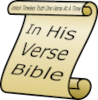
To keep this help file compact, most screenshots are from InHisVerse for iPhone; iPad and Windows versions have much more screen area.
If the screen formats incorrectly, use Settings->Reset Layout to reset the screen size and return things to normal.
InHisVerse Basic: The Main Screen
InHisVerse Basic is the free part of this software. It consists of four panels: Outline, Reading, Definition and Cross-References, a navigation panel, and a search button.
These four panels interact with one another automatically. Each time a new verse is selected, the outline panel displays every word in the with its Strong's Greek or Hebrew definition displayed alongside it. The definition panel is also loaded for the first word in the verse. It contains specific translation information as well as Berean, Browns, and Thayer's dictionary definition. Finally, a cross reference panel is loaded which contains every place the word was used in the Bible, so you can see the word used in context.
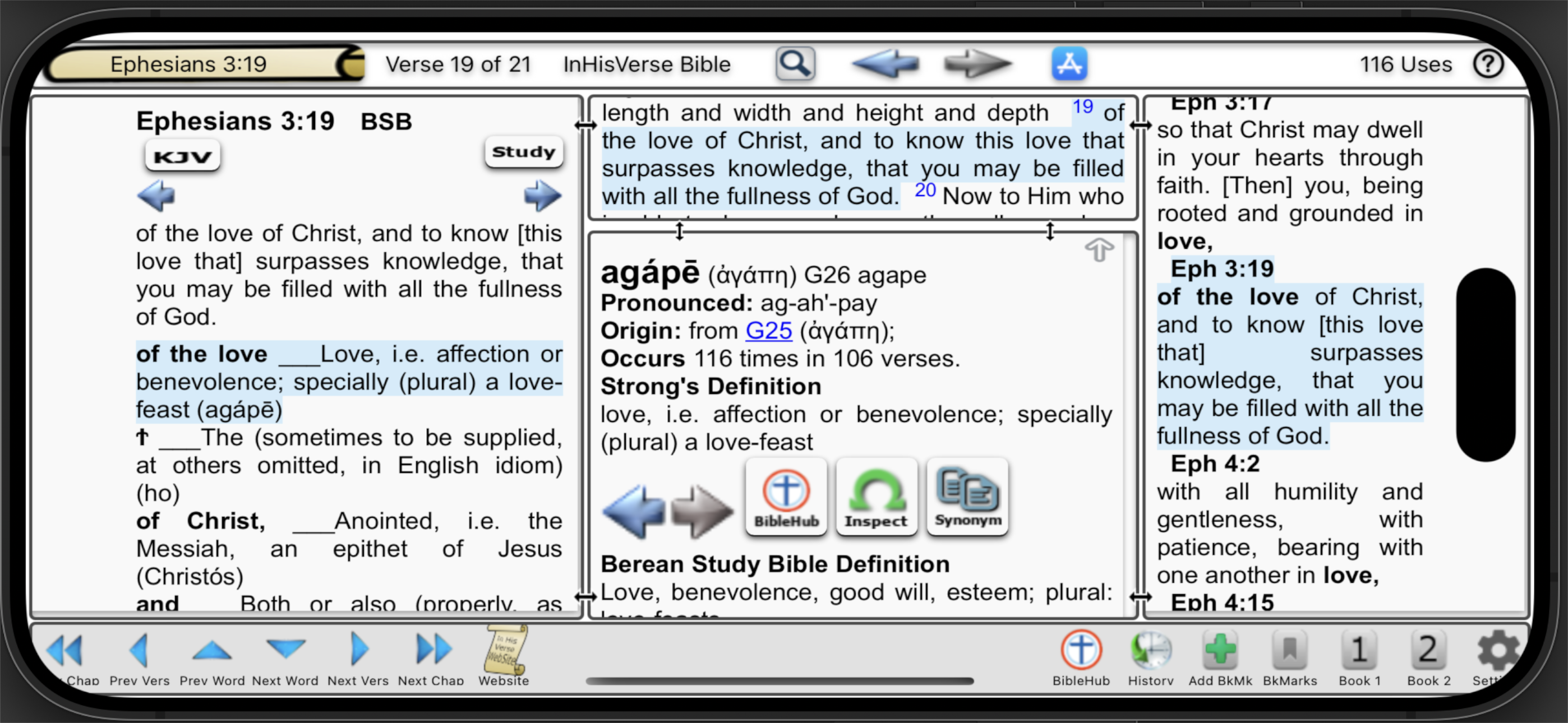
Settings: Font Size, Quick Clipboard, Screen Reset, Credits
 - Use the slider to increase / decrease font size.
- Use the slider to increase / decrease font size.
- Turn off Quick Clipboard using the switch.
- 'Chapter Reference First' On: Places the chapter and verse number first, before text; e.g Gal 1:5 to whom be glory forever and ever. Amen.
- 'Chapter Reference First' Off: Quotes the text, places the chapter and verse numbers at the end; e.g. "to whom be glory forever and ever. Amen." (Gal 1:5 BSB)
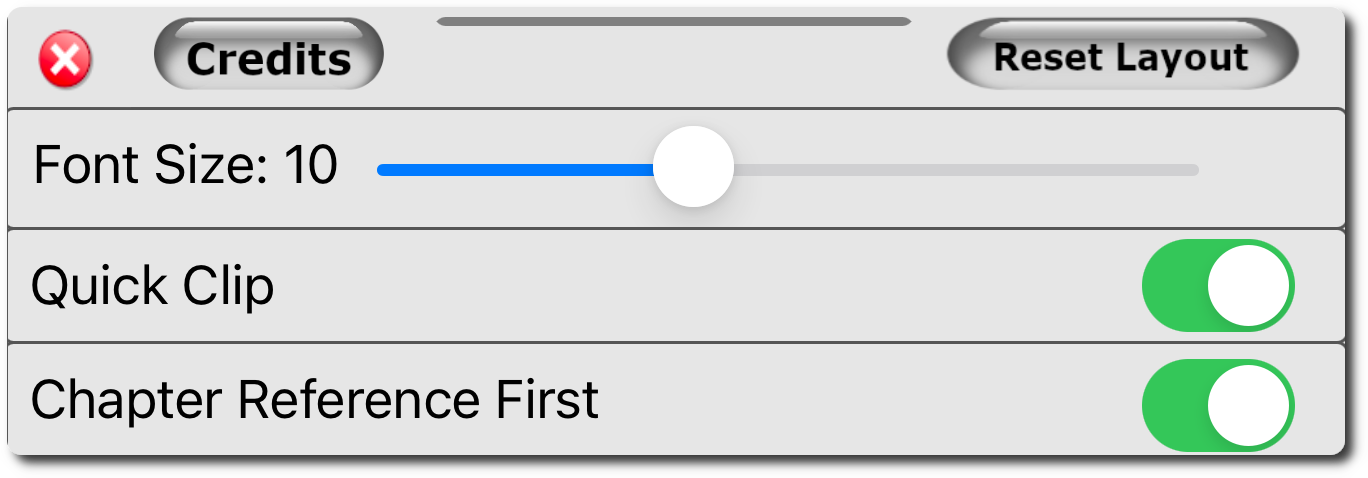
Navigation
Navigation from book, chapter, verse is designed to be easy. To get started press the navigate button shown below.

Then choose the book, chapter and verse. Double tap or press 'accept' to navigate to the verse.
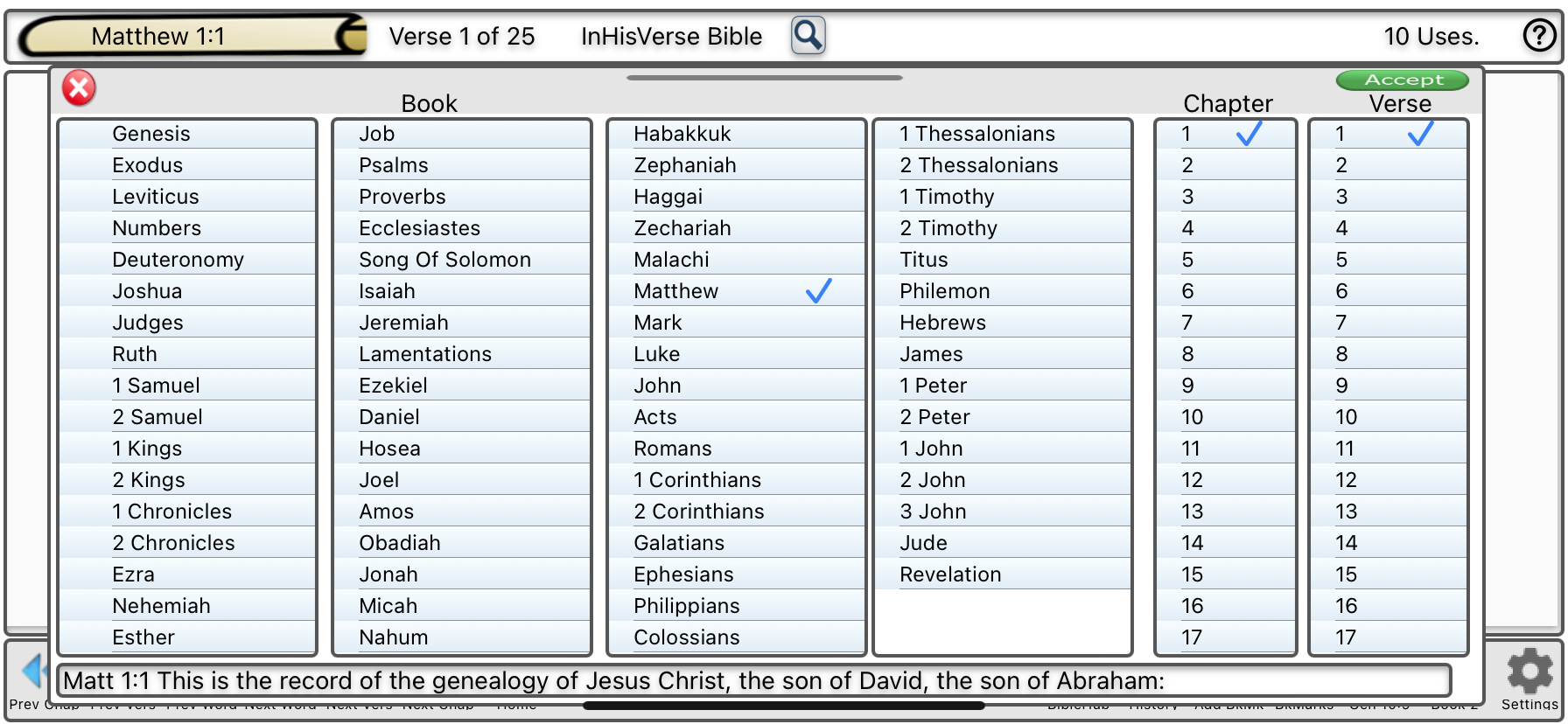
Other Ways To Navigate
Swipe left or right in the Outline or Reading panel to advance to the next chapter or verse.
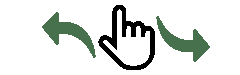
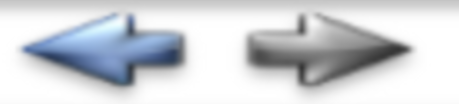

A Special Home Button (iPad, Mac Only)
After exploring cross-references and differing definitions, use the 'home' button to bring you back to the last verse selected in the Reading panel.
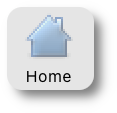
Resizing Panels
Use the small left-right and up-down arrows in between panels for resizing. On iPhones, use the up or down transparent arrow to quickly grow and shrink the definition panel.
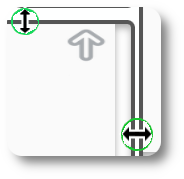
4 Interconnected Study Panels
InHisVerse has four interconnected reading panels: Outline, Reading, Definition and Cross-Reference. Let's take a detailed look at how they work.
Outline Panel
Every word in the current verse is wrapped with its Strong's definition to give you a better view of the author's intent, that can easily be lost in translation. Either the first word (iPhone) or first non-common word (iPad, Windows) is highlighted and the Definition and Cross-Reference panels are loaded. Every word listed in the outline can be selected. Swipe right or left to advance to the previous/next verse.
In this case, for this help file I've chosen the word 'giving thanks' (eucharisteo) as it is a good word to do a Greek word study on.
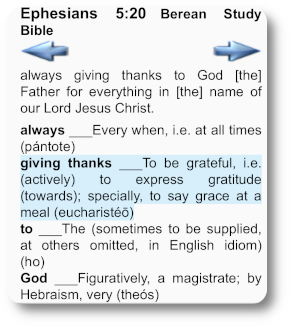
Reading Panel
Like all Bible apps, the Reading panel is convenient when you are searching for a phrase or reading a chapter. Swipe right or left to go to the next or previous chapter.
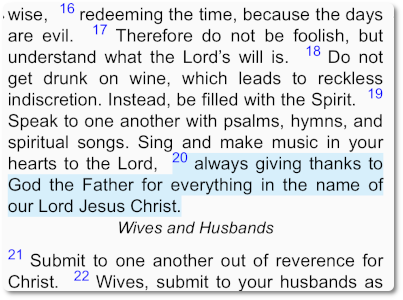
Definition Panel
The Definition panel contains the Strong's, Berean and Thayer/Brown definition for the word. Etymology links are shown so you can explore original root words. In addition, links displaying how the word was translated are at the end of the list. InHisVerse Extras users can explore further by viewing expanded information on BibleHub.Com (Internet Required), use the Greek Inspector or perform a Synonym Search, bridging the gap between Greek and Hebrew words.
In this example, the origin etymology eventually link eucharisteo back to root words meaning 'grace, kindness, joy.'
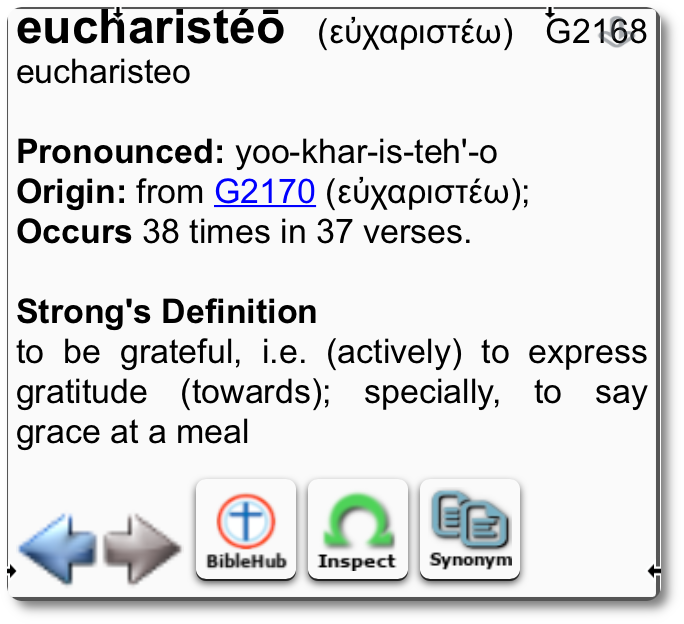
Cross-Reference Panel
The Cross-Reference panel shows every place this word is used, which gives you a better idea of what the author intended when he used the word. Select any cross-referenced verse to examine it in context; use the 'home' button to return to the current verse.
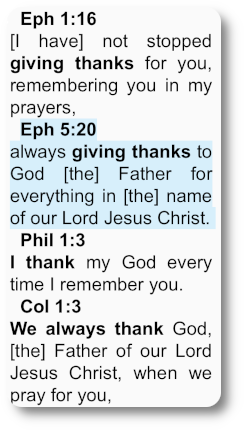
Quick Clipboard Copy
Quick Clipboard Copy allows you to add verses to your study notes without effort. It works like this:
- Select a verse twice; verse background turns yellow.
- If you choose, while verse is yellow, select any verse directly before or after it to make a block.
- Paste the verse(s) into your word processor.
- Verses are formatted as shown below the image.
- Quick Clipboard may be disabled in Settings.
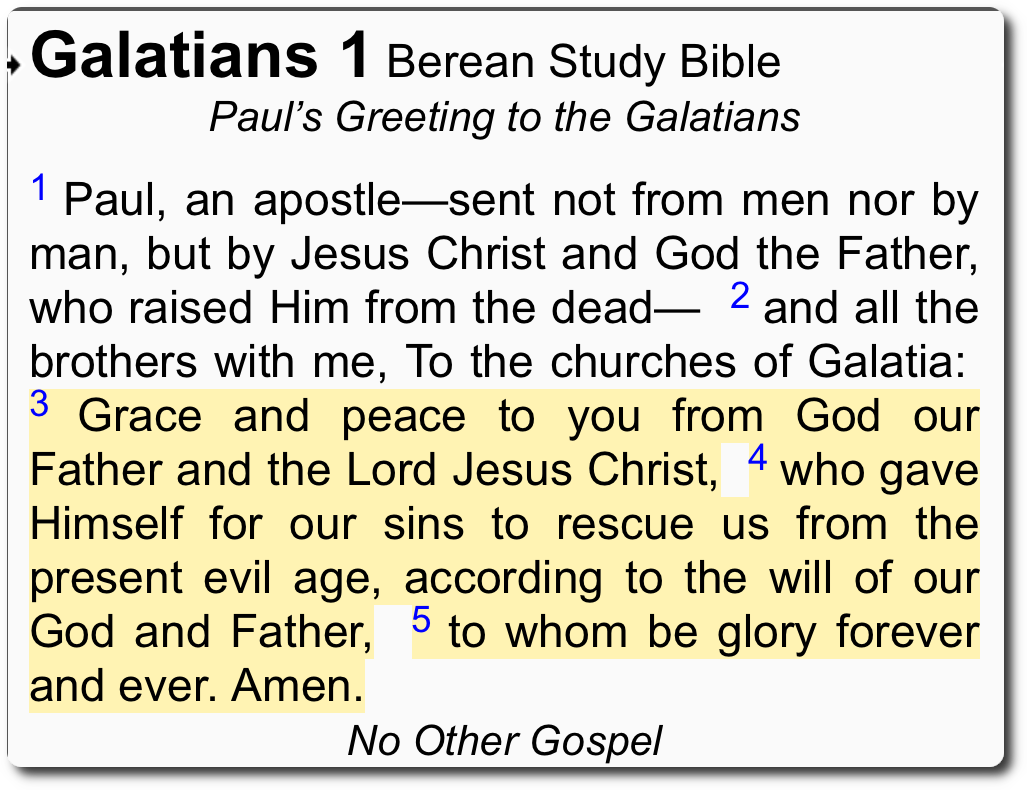 - With 'Chapter Reference First' turned ON in Settings, the verse is formatted like this:
- With 'Chapter Reference First' turned ON in Settings, the verse is formatted like this:
Gal 1:3 Grace and peace to you from God our Father and the Lord Jesus Christ, 4 who gave Himself for our sins to rescue us from the present evil age, according to the will of our God and Father, 5 to whom be glory forever and ever. Amen.
- With 'Chapter References First' turned OFF, the verse is formatted like this:
"Grace and peace to you from God our Father and the Lord Jesus Christ, 4 who gave Himself for our sins to rescue us from the present evil age, according to the will of our God and Father, 5 to whom be glory forever and ever. Amen." (Gal 1:3-5 BSB)
Search ButtonQuick Clipboard Copy allows you to add verses to your study notes without effort. It works like this:
- Select a verse twice; verse background turns yellow.
- If you choose, while verse is yellow, select any verse directly before or after it to make a block.
- Paste the verse(s) into your word processor.
- Verses are formatted as shown below the image.
- Quick Clipboard may be disabled in Settings.
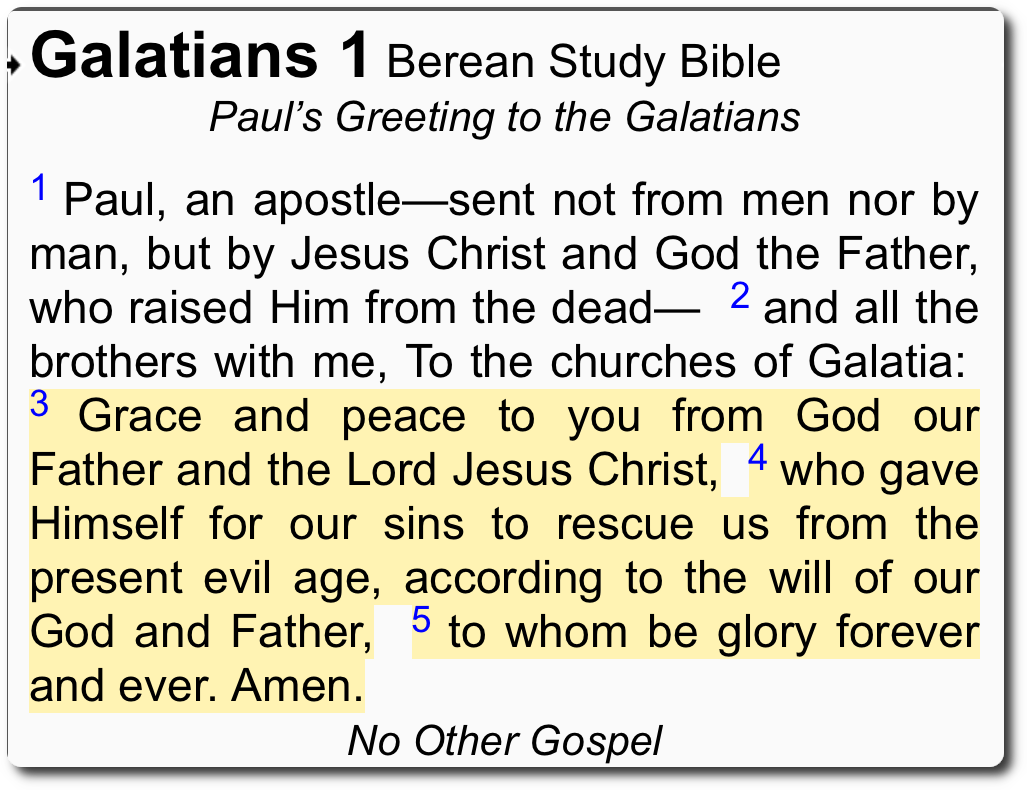
Gal 1:3 Grace and peace to you from God our Father and the Lord Jesus Christ, 4 who gave Himself for our sins to rescue us from the present evil age, according to the will of our God and Father, 5 to whom be glory forever and ever. Amen.
- With 'Chapter References First' turned OFF, the verse is formatted like this:
"Grace and peace to you from God our Father and the Lord Jesus Christ, 4 who gave Himself for our sins to rescue us from the present evil age, according to the will of our God and Father, 5 to whom be glory forever and ever. Amen." (Gal 1:3-5 BSB)
Use the search button to search for a word, phrase or to navigate to a specific verse in the reading pane. Searches are performed on the currently selected translation (BSB).

Search Dialog
Enter either a word, e.g. "grace," or a phrase e.g. "give thanks," or a scripture reference e.g. "eph 1:5". The currently selected bible version is searched and results are returned in the Cross-Reference panel. 'Starts With' can be useful if you do not know the exact spelling of a word.

Search Results
Search results are returned in the Cross-Reference Panel, ordered by New Testament first. Partial matches are listed next, ordered by how many words separate them. Note that bi-directional searches find words anywhere in the verse regardless of order. Select any result to expand it in the Outline, Reading and Definition panels.
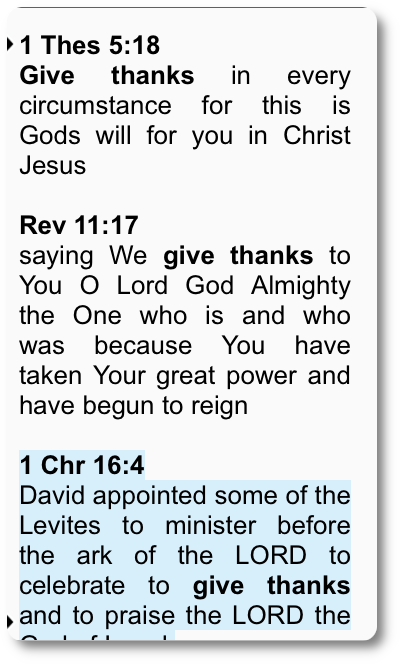
Subscribe to InHisVerse Extras
Use the subscribe button on the top panel at any time to subscribe
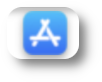
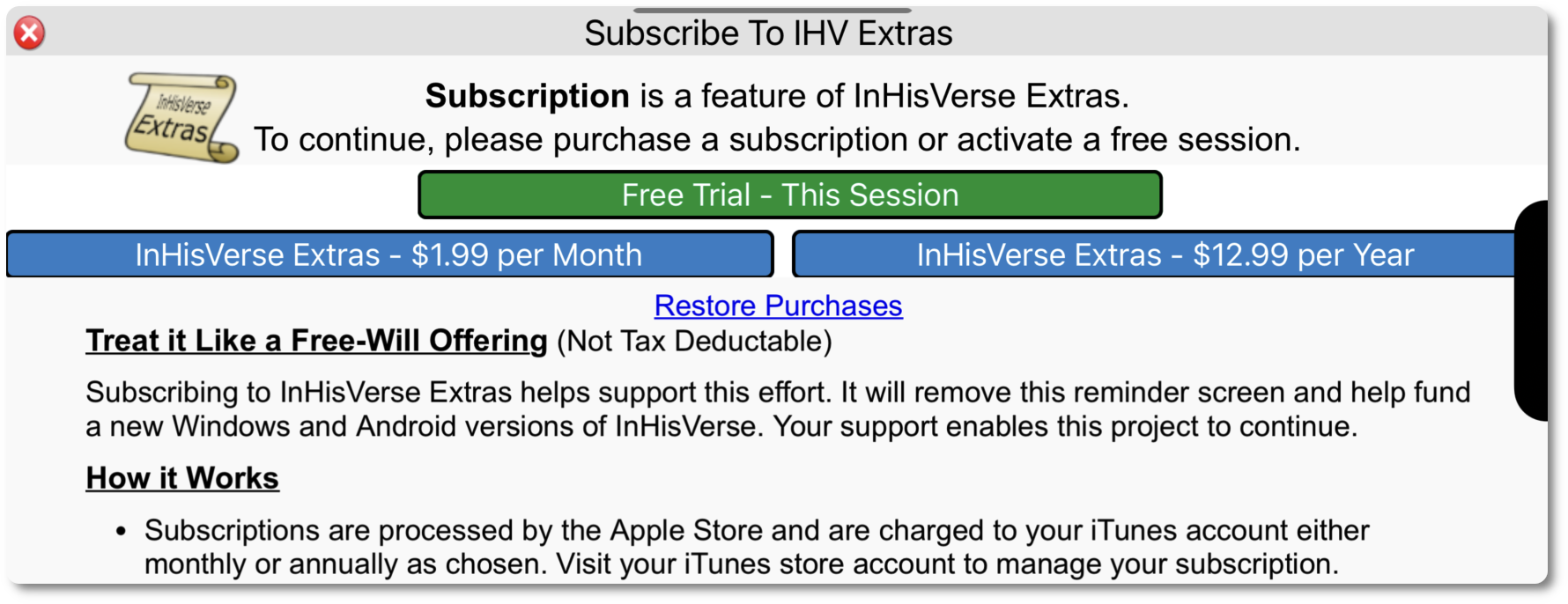
King James Version (InHisVerse Extras)
Press the 'KJV' button in the Outline Panel to load the King James Version. Once loaded, KJV becomes the default version for all displays and cross-references.
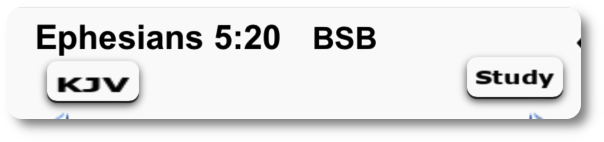
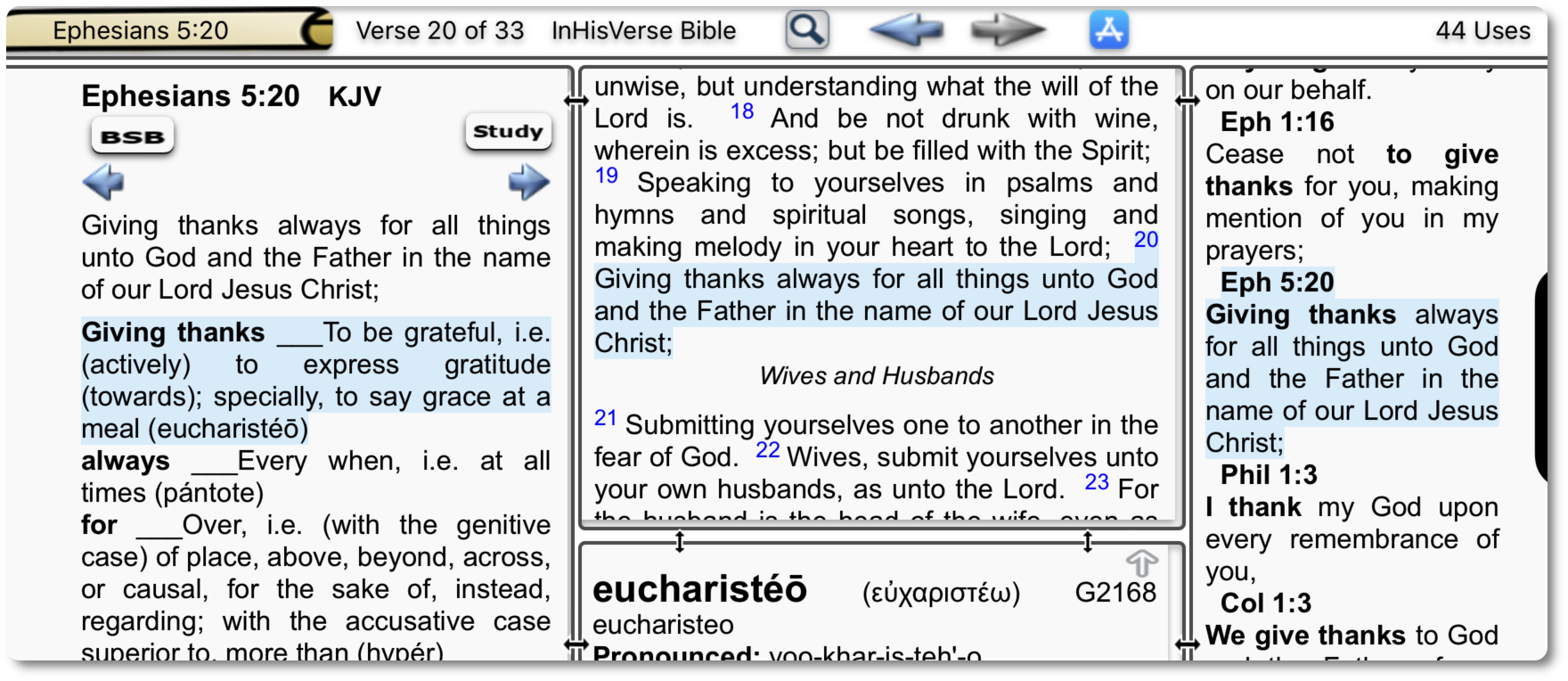
Study Bible Dictionaries (InHisVerse Extras)
Press the 'Study' button in the Outline Panel to load the bible dictionaries.
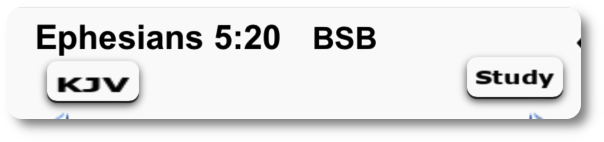
- Nave's Topical Bible
- Internation Standard Bible Encyclopedia
- Torrey's New Topical Textbook
- Easton's Bible Dictionary
- Smith's Bible Dictionary
- Schaff's Dictionary
- Morrish Consise Bible Dictionary
- Fausset's Bible Dictionary
- Open Bible Topics
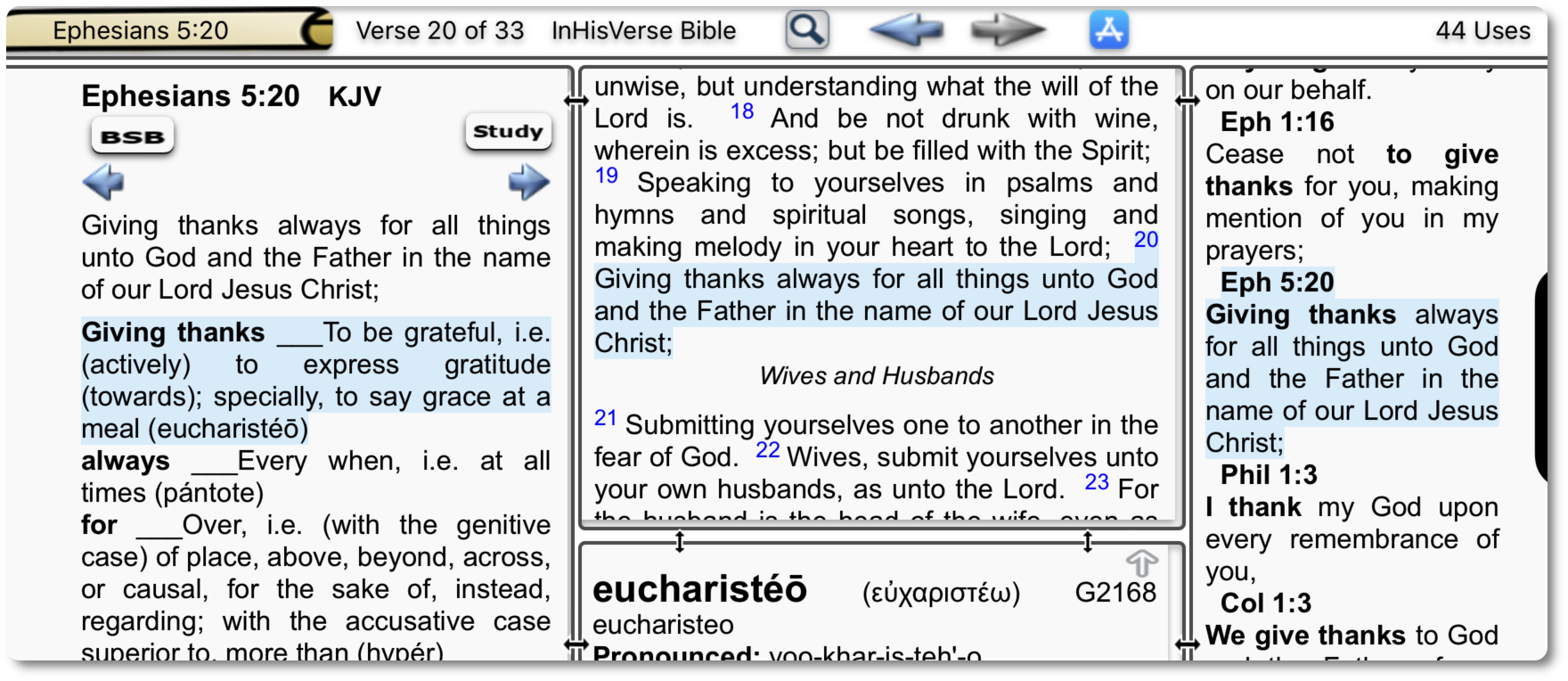
Press the 'Find' button in the Outline Panel to begin a search of dictionary topics
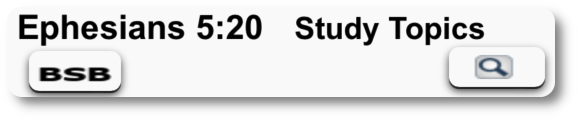
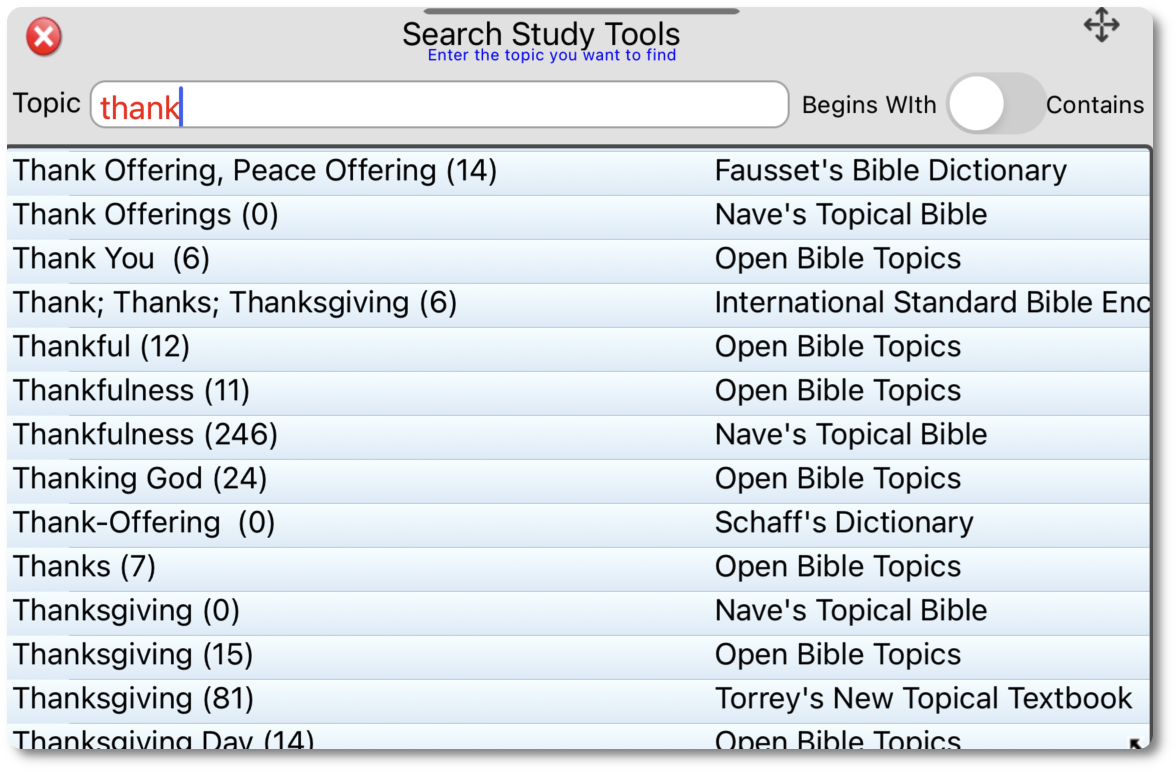
BibleHub, Greek Inspector, Synonym Search (InHisVerse Extras)
These three tools make it easier to research the meaning of the word you are studying. InHisVerse Extras purchase required.
Greek Inspector (InHisVerse Extras)
The Greek Inspector makes it easier to find Greek root words and their offshoots. To find related words, move the cursor so that only part of the word is highlighted. Results are listed automatically when highlight changes. When a row is selected, the Definition and Cross-Reference panels are loaded. The Greek Inspector panel can be resized and moved easily. To reset, use Tools->Reset Layout. InHisVerse Extras purchase required.
In this instance, I have highlighted a root word, it returns matches that would have been easy for a native Greek speaking reader to understand. The basis of the word Eucharisteo (giving thanks) is Chara (joy) which is related to Charis (grace) - I'm sure that's why they call it good news!
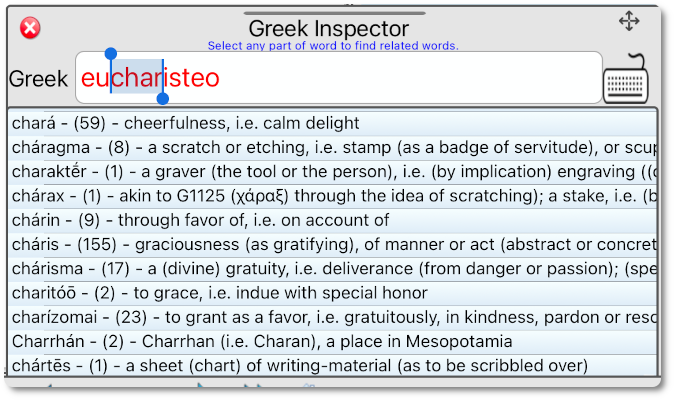
Synonym Search (InHisVerse Extras)
To find Greek and Hebrew words that have similar meaning, use Synonym Search. I use it to find Hebrew words that are synonyms of the Greek word I'm studying. Dictionary definitions and alternate word translations are searched and the results are returned in the Outline Panel. InHisVerse Extras purchase required
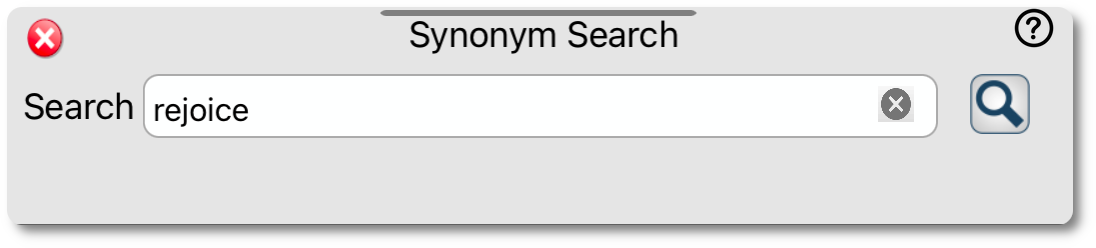
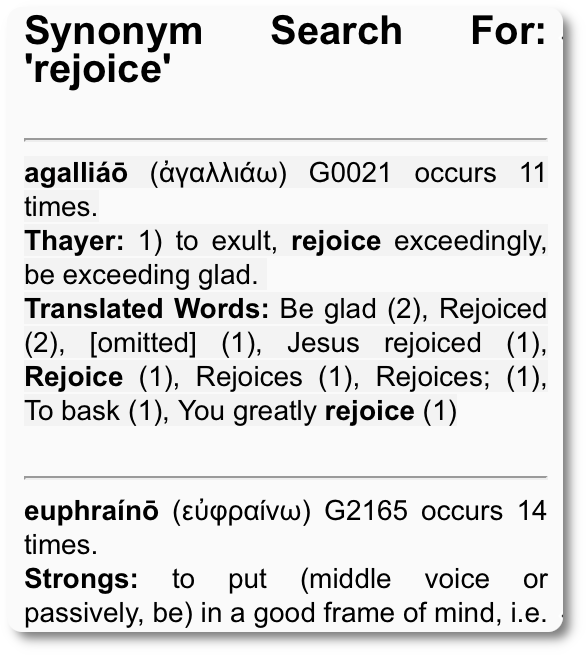
Definitions on BibleHub.Com (InHisVerse Extras)
The currently viewed verse and word are linked automatically with BibleHub.com. This means that when you press BibleHub from the Definition panel, you can inspect the word at a deeper level. InHisVerse Extras purchase and internet connection required.
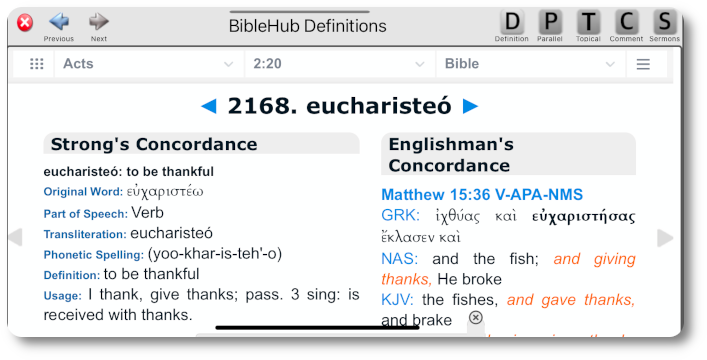
Parallel Translations on BibleHub.Com (InHisVerse Extras)
Press the Parallel button to view the verse in over 30 translations. InHisVerse Extras and internet connection required.
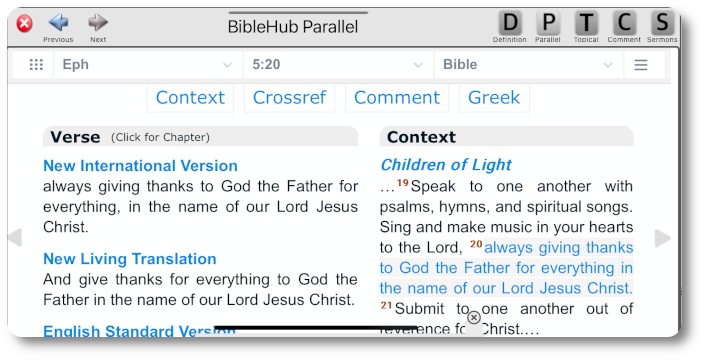
Topical Bible on BibleHub.Com (InHisVerse Extras)
Press the Topical button to view topics associated with this verse. InHisVerse Extras and internet connection required.
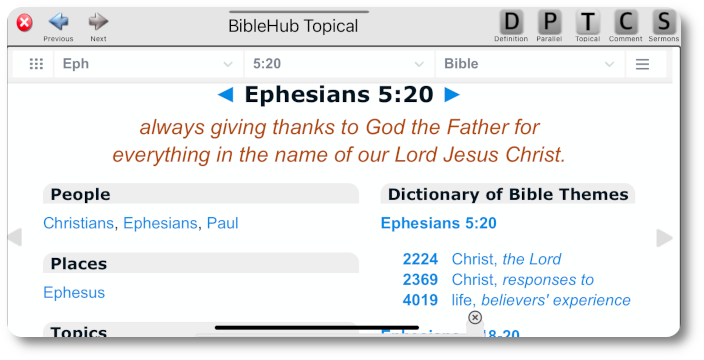
Commentaries on BibleHub.Com (InHisVerse Extras)
Press the Comment button to view numerous scholarly commentaries on the current verse. InHisVerse Extras and internet connection required.
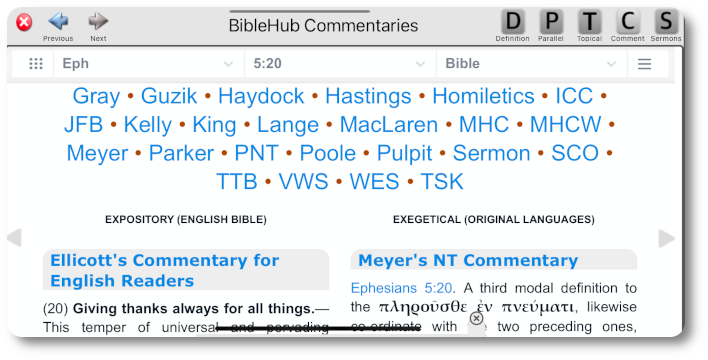
Sermons on BibleHub.Com (InHisVerse Extras)
Press the Sermon button to view classic sermons on this verse. InHisVerse Extras and internet connection required.
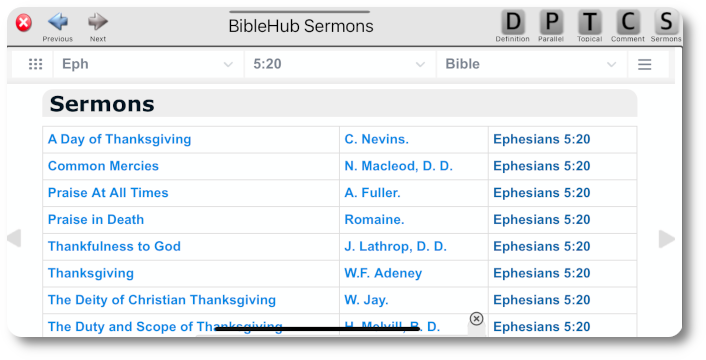
History (InHisVerse Extras)
 Press History to view a complete list of every navigation; easily return to a verse you previously studied. InHisVerse Extras required.
Press History to view a complete list of every navigation; easily return to a verse you previously studied. InHisVerse Extras required.
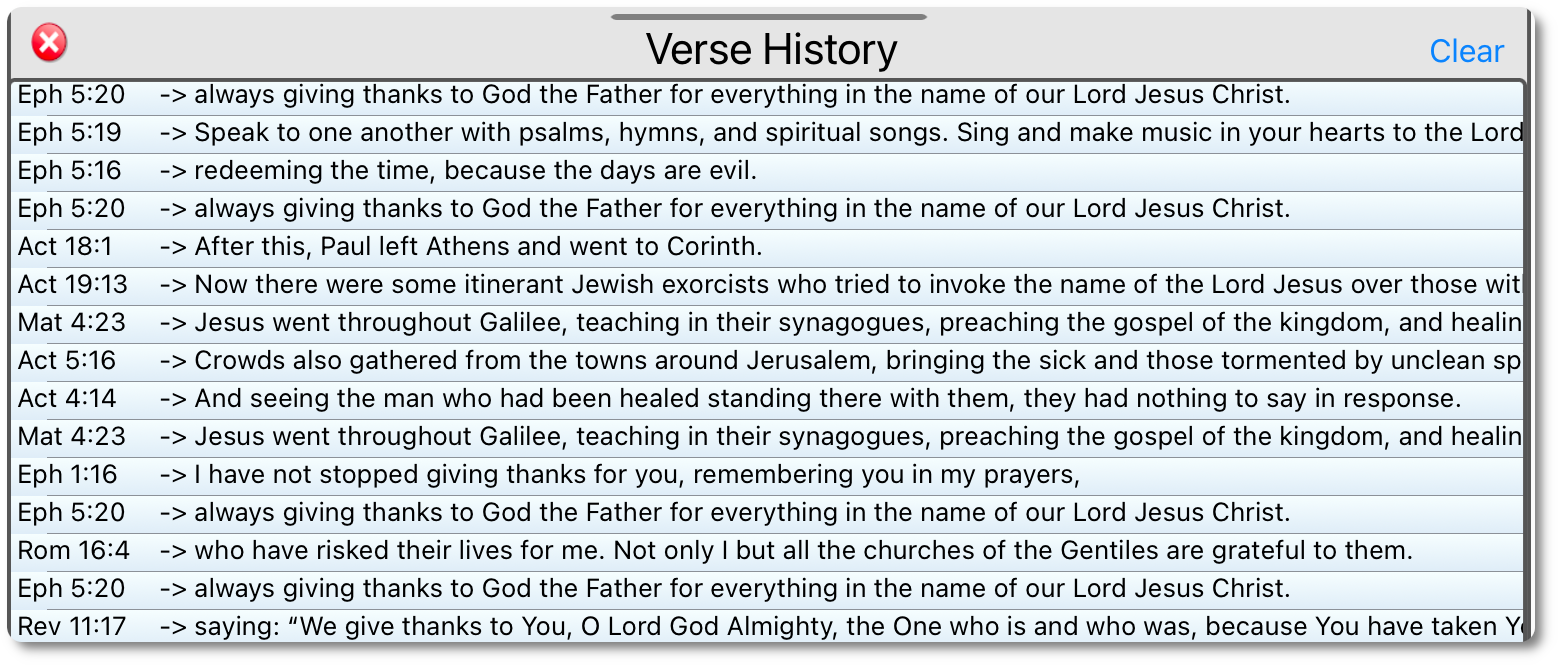
Bookmarks (InHisVerse Extras)
 Press Add Bookmark to save the current verse as a bookmark. The latest additions appear on a quick buttons. Press 'Bookmarks' to view all bookmarked verses. InHisVerse Extras required.
Press Add Bookmark to save the current verse as a bookmark. The latest additions appear on a quick buttons. Press 'Bookmarks' to view all bookmarked verses. InHisVerse Extras required.
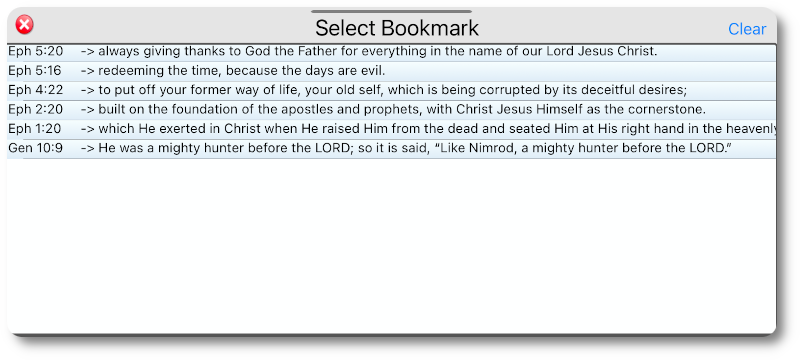
End of Help
Copyright © 2024 Jim Olsen, OlsensApps LLC. All rights reserved.